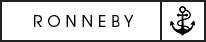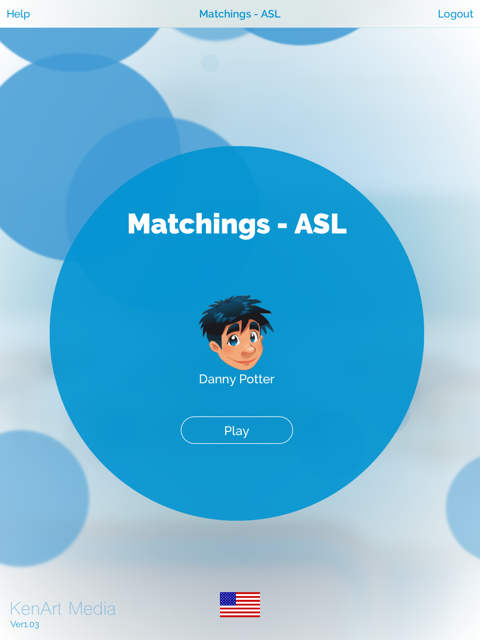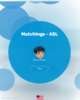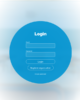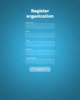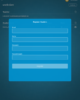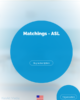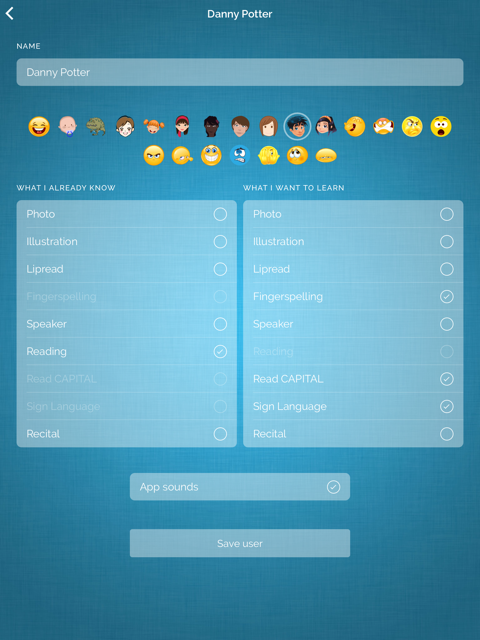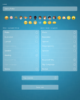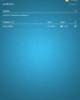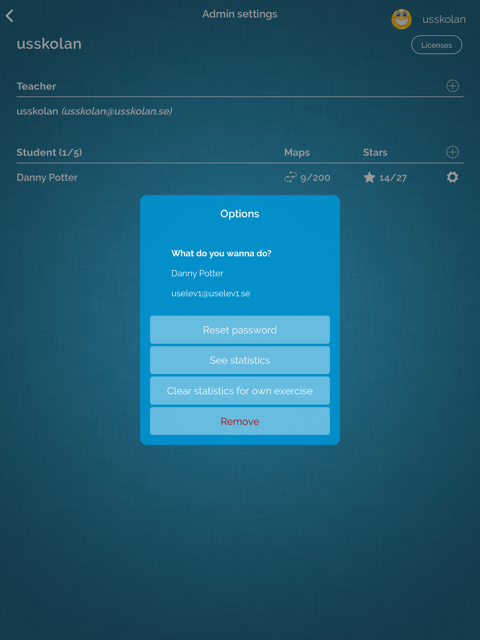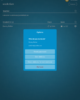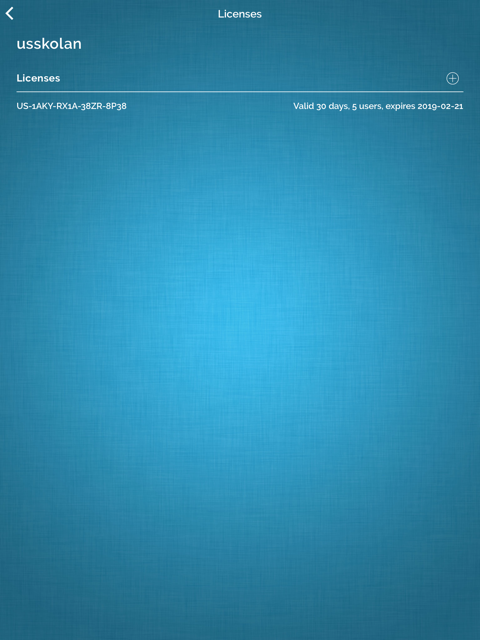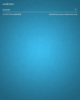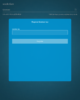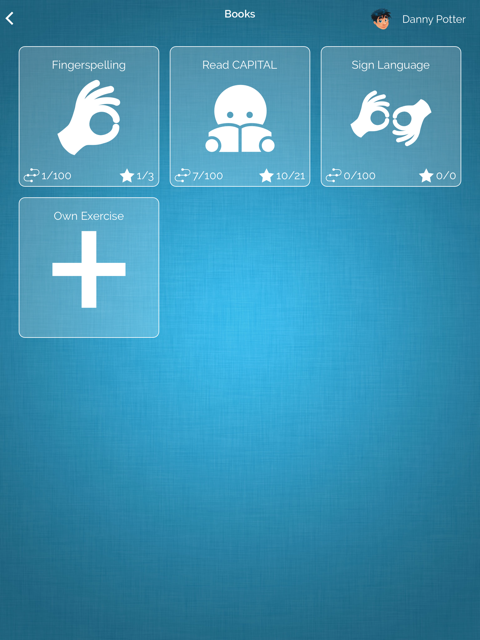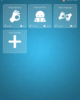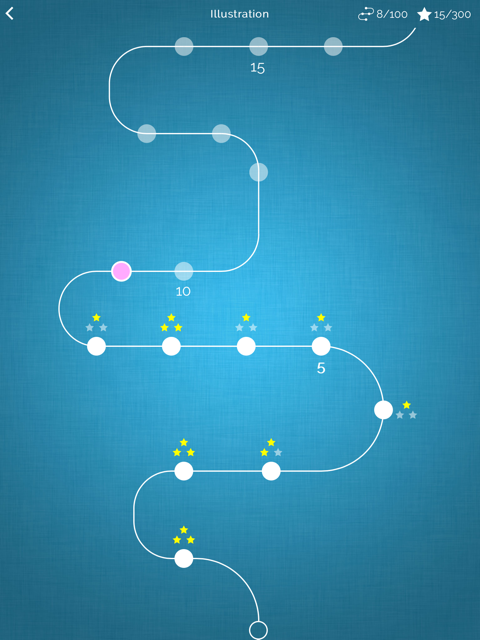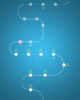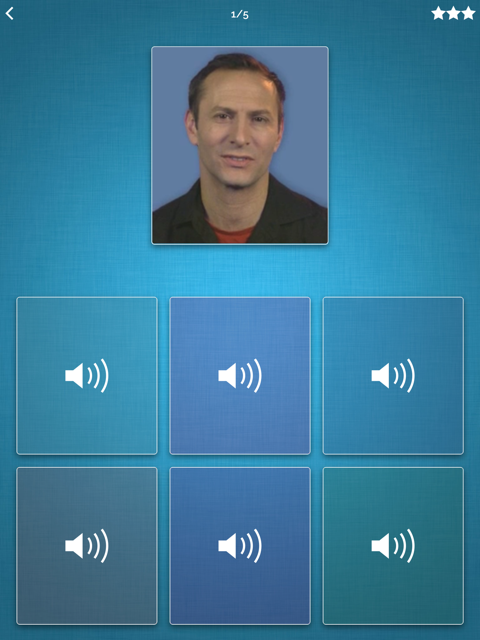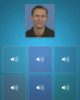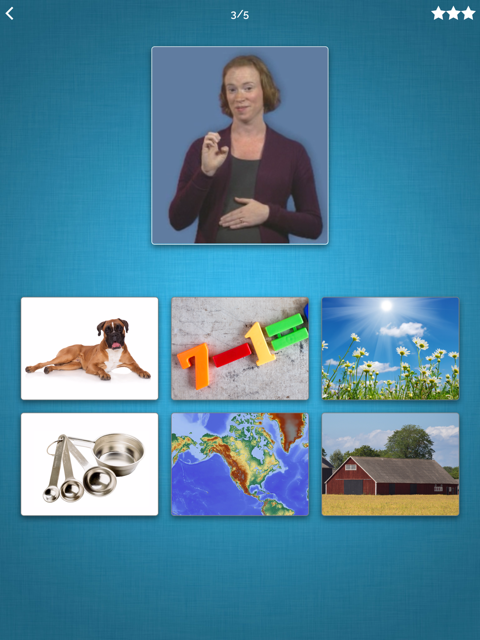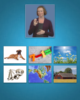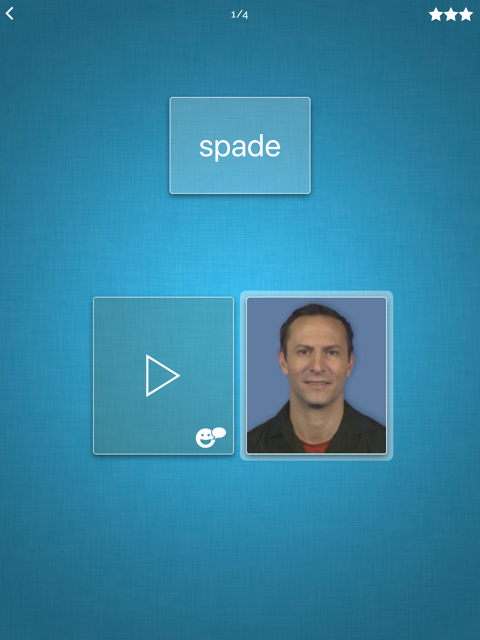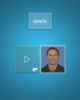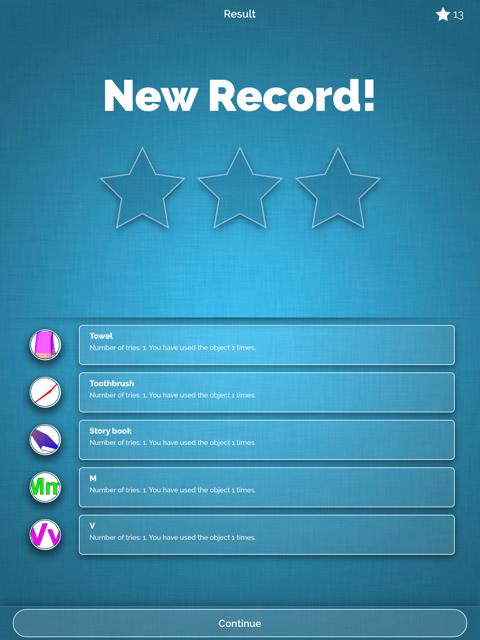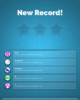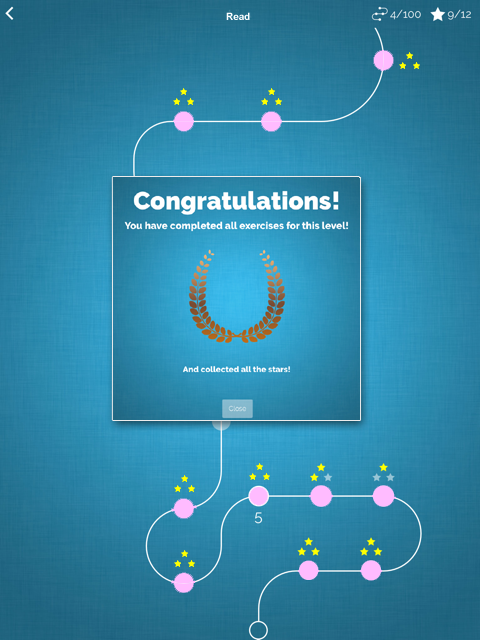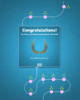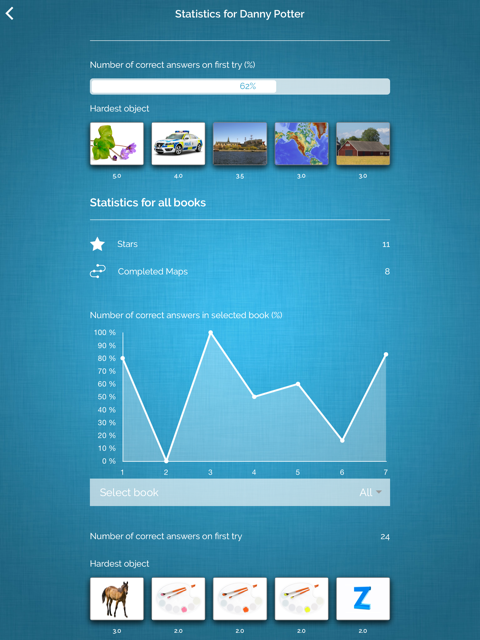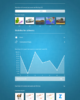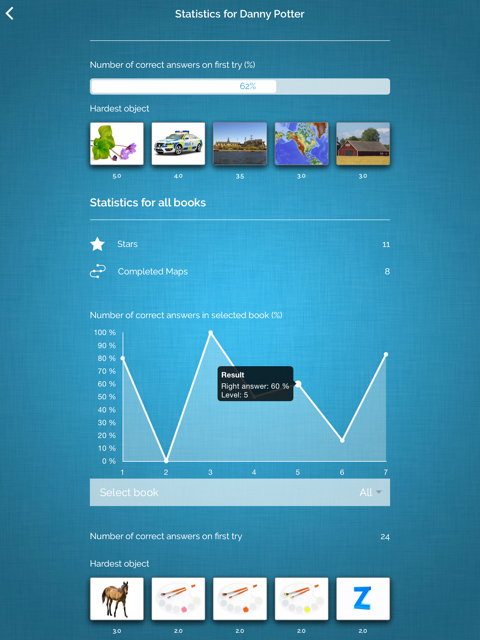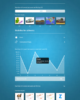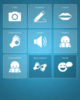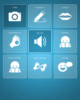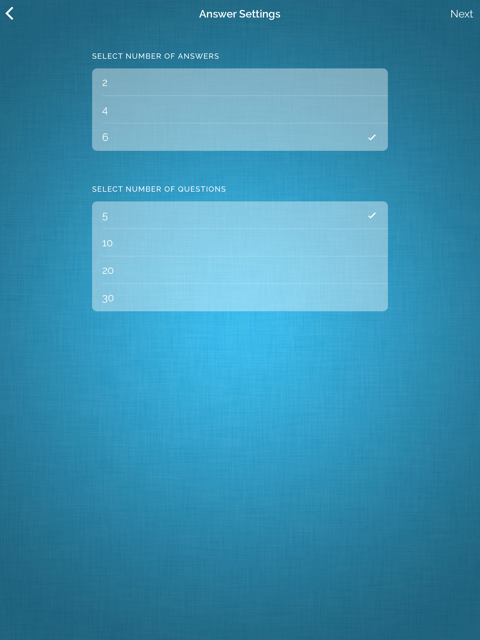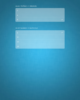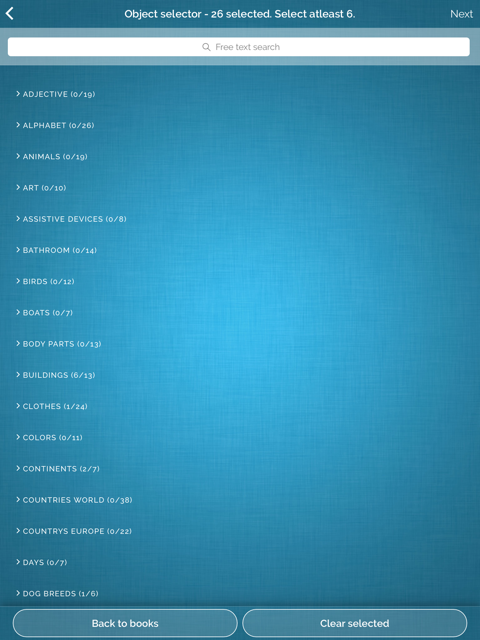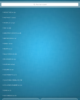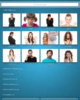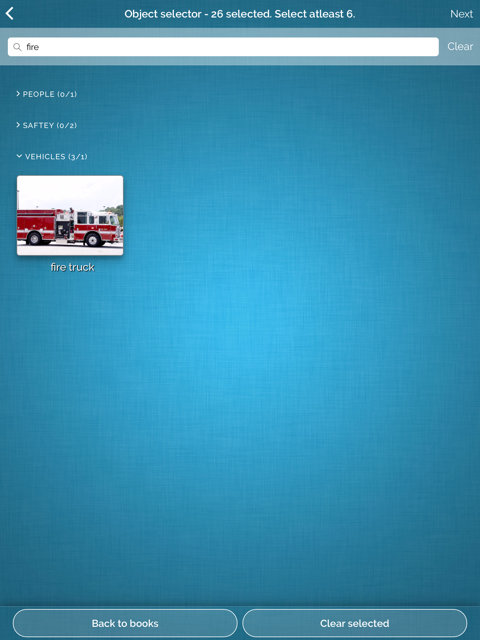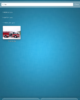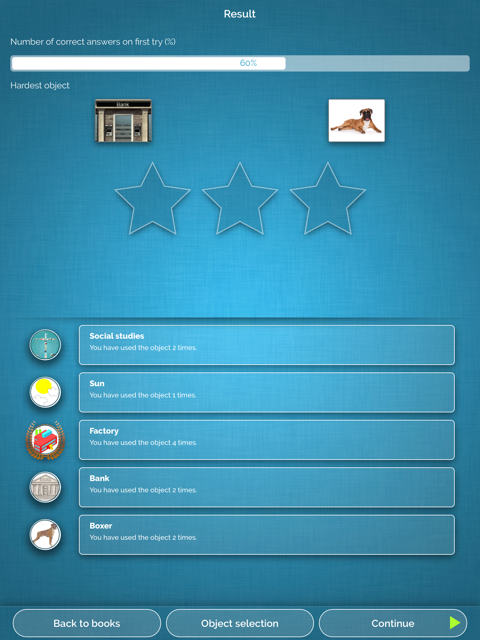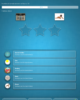[vc_row dfd_row_config=”full_width_content_paddings” dfd_row_responsive_enable=”dfd-row-responsive-enable” css=”.vc_custom_1552820686997{background-color: #262626 !important;}”][vc_column][dfd_spacer screen_wide_resolution=”1280″ screen_wide_spacer_size=”50″ screen_normal_resolution=”1024″ screen_tablet_resolution=”800″ screen_mobile_resolution=”480″ screen_normal_spacer_size=”50″ screen_tablet_spacer_size=”50″ screen_mobile_spacer_size=”50″][vc_column_text]
Matchings – ASL
[/vc_column_text][dfd_spacer screen_wide_resolution=”1280″ screen_wide_spacer_size=”20″ screen_normal_resolution=”1024″ screen_tablet_resolution=”800″ screen_mobile_resolution=”480″ screen_normal_spacer_size=”20″ screen_tablet_spacer_size=”20″ screen_mobile_spacer_size=”20″][vc_column_text]
Welcome to your helppage about Matchings – ASL
[/vc_column_text][dfd_spacer screen_wide_resolution=”1280″ screen_wide_spacer_size=”50″ screen_normal_resolution=”1024″ screen_tablet_resolution=”800″ screen_mobile_resolution=”480″ screen_normal_spacer_size=”50″ screen_tablet_spacer_size=”50″ screen_mobile_spacer_size=”50″][/vc_column][/vc_row][vc_row][vc_column][dfd_spacer screen_wide_resolution=”1280″ screen_wide_spacer_size=”50″ screen_normal_resolution=”1024″ screen_tablet_resolution=”800″ screen_mobile_resolution=”480″ screen_normal_spacer_size=”50″ screen_tablet_spacer_size=”50″ screen_mobile_spacer_size=”50″][dfd_heading content_alignment=”text-left” style=”style_01″ subtitle=”Order your license here …” title_font_options=”tag:h5″ subtitle_font_options=”tag:h3″][/dfd_heading][/vc_column][/vc_row][vc_row css=”.vc_custom_1552820415740{background-color: #262626 !important;}”][vc_column][dfd_spacer screen_wide_resolution=”1280″ screen_wide_spacer_size=”50″ screen_normal_resolution=”1024″ screen_tablet_resolution=”800″ screen_mobile_resolution=”480″ screen_normal_spacer_size=”50″ screen_tablet_spacer_size=”50″ screen_mobile_spacer_size=”50″][vc_column_text]
To use the apps you need a License.
Order a License Here!
[/vc_column_text][/vc_column][/vc_row][vc_row css=”.vc_custom_1552817145766{background-color: #262626 !important;}”][vc_column width=”1/2″][dfd_spacer screen_wide_resolution=”1280″ screen_wide_spacer_size=”50″ screen_normal_resolution=”1024″ screen_tablet_resolution=”800″ screen_mobile_resolution=”480″ screen_normal_spacer_size=”50″ screen_tablet_spacer_size=”50″ screen_mobile_spacer_size=”50″][vc_column_text]
Matcings – ASL
5 Users
[/vc_column_text][dfd_spacer screen_wide_resolution=”1280″ screen_wide_spacer_size=”50″ screen_normal_resolution=”1024″ screen_tablet_resolution=”800″ screen_mobile_resolution=”480″ screen_normal_spacer_size=”50″ screen_tablet_spacer_size=”50″ screen_mobile_spacer_size=”50″][vc_column_text css_animation=”fadeIn”]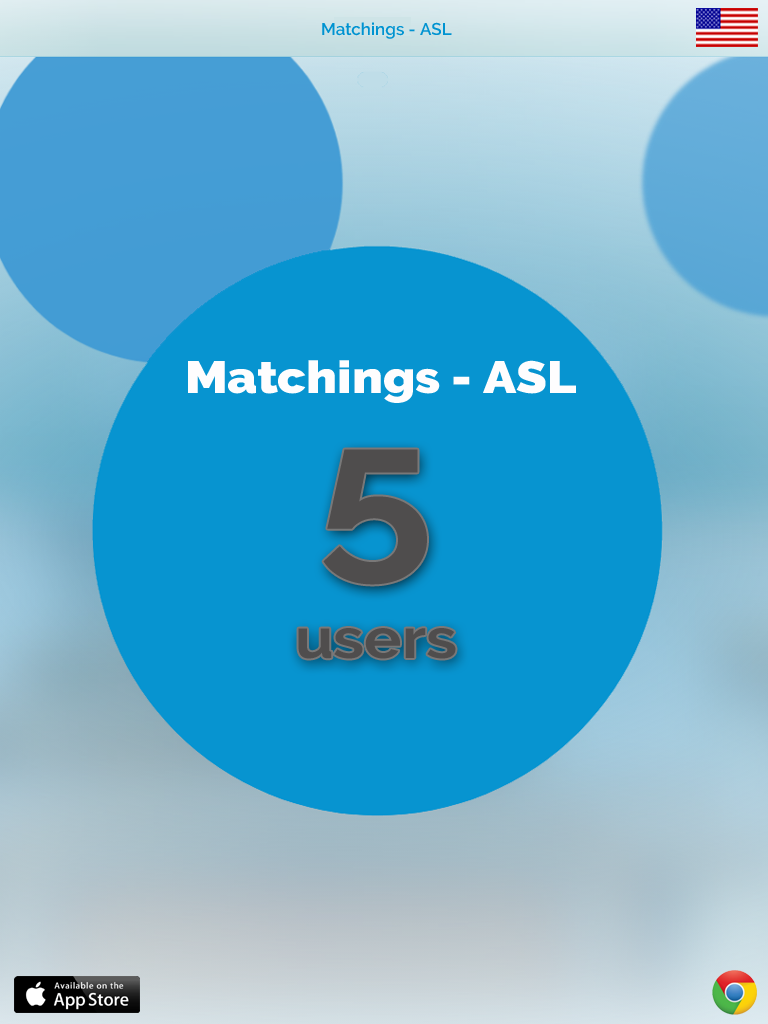 [/vc_column_text][dfd_spacer screen_wide_resolution=”1280″ screen_wide_spacer_size=”50″ screen_normal_resolution=”1024″ screen_tablet_resolution=”800″ screen_mobile_resolution=”480″ screen_normal_spacer_size=”50″ screen_tablet_spacer_size=”50″ screen_mobile_spacer_size=”50″][/vc_column][vc_column width=”1/2″][dfd_spacer screen_wide_resolution=”1280″ screen_wide_spacer_size=”50″ screen_normal_resolution=”1024″ screen_tablet_resolution=”800″ screen_mobile_resolution=”480″ screen_normal_spacer_size=”50″ screen_tablet_spacer_size=”50″ screen_mobile_spacer_size=”50″][vc_column_text]
[/vc_column_text][dfd_spacer screen_wide_resolution=”1280″ screen_wide_spacer_size=”50″ screen_normal_resolution=”1024″ screen_tablet_resolution=”800″ screen_mobile_resolution=”480″ screen_normal_spacer_size=”50″ screen_tablet_spacer_size=”50″ screen_mobile_spacer_size=”50″][/vc_column][vc_column width=”1/2″][dfd_spacer screen_wide_resolution=”1280″ screen_wide_spacer_size=”50″ screen_normal_resolution=”1024″ screen_tablet_resolution=”800″ screen_mobile_resolution=”480″ screen_normal_spacer_size=”50″ screen_tablet_spacer_size=”50″ screen_mobile_spacer_size=”50″][vc_column_text]
Matcings – ASL
10 Users
[/vc_column_text][dfd_spacer screen_wide_resolution=”1280″ screen_wide_spacer_size=”50″ screen_normal_resolution=”1024″ screen_tablet_resolution=”800″ screen_mobile_resolution=”480″ screen_normal_spacer_size=”50″ screen_tablet_spacer_size=”50″ screen_mobile_spacer_size=”50″][vc_column_text css_animation=”fadeIn”]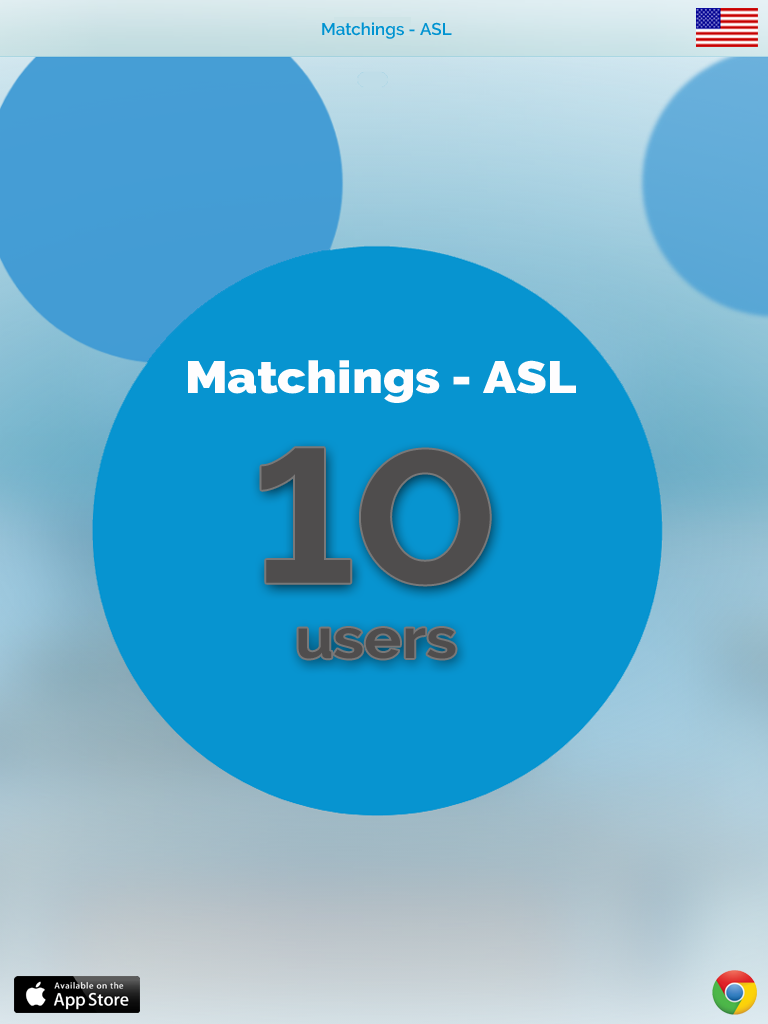 [/vc_column_text][dfd_spacer screen_wide_resolution=”1280″ screen_wide_spacer_size=”50″ screen_normal_resolution=”1024″ screen_tablet_resolution=”800″ screen_mobile_resolution=”480″ screen_normal_spacer_size=”50″ screen_tablet_spacer_size=”50″ screen_mobile_spacer_size=”50″][/vc_column][/vc_row][vc_row][vc_column][/vc_column][/vc_row][vc_row][vc_column][dfd_spacer screen_wide_resolution=”1280″ screen_wide_spacer_size=”50″ screen_normal_resolution=”1024″ screen_tablet_resolution=”800″ screen_mobile_resolution=”480″ screen_normal_spacer_size=”50″ screen_tablet_spacer_size=”50″ screen_mobile_spacer_size=”50″][dfd_heading content_alignment=”text-left” style=”style_01″ subtitle=”The first steps with video …” title_font_options=”tag:h5″ subtitle_font_options=”tag:h3″][/dfd_heading][/vc_column][/vc_row][vc_row dfd_row_config=”full_width_content_paddings” css=”.vc_custom_1552820772046{background-color: #262626 !important;}”][vc_column width=”1/3″][dfd_spacer screen_wide_resolution=”1280″ screen_wide_spacer_size=”20″ screen_normal_resolution=”1024″ screen_tablet_resolution=”800″ screen_mobile_resolution=”480″ screen_normal_spacer_size=”20″ screen_tablet_spacer_size=”20″ screen_mobile_spacer_size=”20″][vc_column_text]
[/vc_column_text][dfd_spacer screen_wide_resolution=”1280″ screen_wide_spacer_size=”50″ screen_normal_resolution=”1024″ screen_tablet_resolution=”800″ screen_mobile_resolution=”480″ screen_normal_spacer_size=”50″ screen_tablet_spacer_size=”50″ screen_mobile_spacer_size=”50″][/vc_column][/vc_row][vc_row][vc_column][/vc_column][/vc_row][vc_row][vc_column][dfd_spacer screen_wide_resolution=”1280″ screen_wide_spacer_size=”50″ screen_normal_resolution=”1024″ screen_tablet_resolution=”800″ screen_mobile_resolution=”480″ screen_normal_spacer_size=”50″ screen_tablet_spacer_size=”50″ screen_mobile_spacer_size=”50″][dfd_heading content_alignment=”text-left” style=”style_01″ subtitle=”The first steps with video …” title_font_options=”tag:h5″ subtitle_font_options=”tag:h3″][/dfd_heading][/vc_column][/vc_row][vc_row dfd_row_config=”full_width_content_paddings” css=”.vc_custom_1552820772046{background-color: #262626 !important;}”][vc_column width=”1/3″][dfd_spacer screen_wide_resolution=”1280″ screen_wide_spacer_size=”20″ screen_normal_resolution=”1024″ screen_tablet_resolution=”800″ screen_mobile_resolution=”480″ screen_normal_spacer_size=”20″ screen_tablet_spacer_size=”20″ screen_mobile_spacer_size=”20″][vc_column_text]
Register an Organization
[/vc_column_text][dfd_spacer screen_wide_resolution=”1280″ screen_wide_spacer_size=”10″ screen_normal_resolution=”1024″ screen_tablet_resolution=”800″ screen_mobile_resolution=”480″ screen_normal_spacer_size=”10″ screen_tablet_spacer_size=”10″ screen_mobile_spacer_size=”10″][vc_column_text css=”.vc_custom_1552223182872{padding-right: 5% !important;padding-left: 10% !important;}”]
[/vc_column_text][dfd_spacer screen_wide_resolution=”1280″ screen_wide_spacer_size=”40″ screen_normal_resolution=”1024″ screen_tablet_resolution=”800″ screen_mobile_resolution=”480″ screen_normal_spacer_size=”40″ screen_tablet_spacer_size=”40″ screen_mobile_spacer_size=”40″][/vc_column][vc_column width=”1/3″][dfd_spacer screen_wide_resolution=”1280″ screen_wide_spacer_size=”20″ screen_normal_resolution=”1024″ screen_tablet_resolution=”800″ screen_mobile_resolution=”480″ screen_normal_spacer_size=”20″ screen_tablet_spacer_size=”20″ screen_mobile_spacer_size=”20″][vc_column_text]
Register a License Key
[/vc_column_text][dfd_spacer screen_wide_resolution=”1280″ screen_wide_spacer_size=”10″ screen_normal_resolution=”1024″ screen_tablet_resolution=”800″ screen_mobile_resolution=”480″ screen_normal_spacer_size=”10″ screen_tablet_spacer_size=”10″ screen_mobile_spacer_size=”10″][vc_column_text css=”.vc_custom_1552223206431{padding-right: 8% !important;padding-left: 7% !important;}”]
[/vc_column_text][dfd_spacer screen_wide_resolution=”1280″ screen_wide_spacer_size=”40″ screen_normal_resolution=”1024″ screen_tablet_resolution=”800″ screen_mobile_resolution=”480″ screen_normal_spacer_size=”40″ screen_tablet_spacer_size=”40″ screen_mobile_spacer_size=”40″][/vc_column][vc_column width=”1/3″][dfd_spacer screen_wide_resolution=”1280″ screen_wide_spacer_size=”20″ screen_normal_resolution=”1024″ screen_tablet_resolution=”800″ screen_mobile_resolution=”480″ screen_normal_spacer_size=”20″ screen_tablet_spacer_size=”20″ screen_mobile_spacer_size=”20″][vc_column_text]
Register a User
[/vc_column_text][dfd_spacer screen_wide_resolution=”1280″ screen_wide_spacer_size=”10″ screen_normal_resolution=”1024″ screen_tablet_resolution=”800″ screen_mobile_resolution=”480″ screen_normal_spacer_size=”10″ screen_tablet_spacer_size=”10″ screen_mobile_spacer_size=”10″][vc_column_text css=”.vc_custom_1552223230926{padding-right: 10% !important;padding-left: 5% !important;}”]
[/vc_column_text][dfd_spacer screen_wide_resolution=”1280″ screen_wide_spacer_size=”40″ screen_normal_resolution=”1024″ screen_tablet_resolution=”800″ screen_mobile_resolution=”480″ screen_normal_spacer_size=”40″ screen_tablet_spacer_size=”40″ screen_mobile_spacer_size=”40″][/vc_column][/vc_row][vc_row dfd_row_config=”full_width_content_paddings” css=”.vc_custom_1552820782325{background-color: #262626 !important;}”][vc_column width=”1/3″][dfd_spacer screen_wide_resolution=”1280″ screen_wide_spacer_size=”20″ screen_normal_resolution=”1024″ screen_tablet_resolution=”800″ screen_mobile_resolution=”480″ screen_normal_spacer_size=”20″ screen_tablet_spacer_size=”20″ screen_mobile_spacer_size=”20″][vc_column_text]
Create a book and practice
[/vc_column_text][dfd_spacer screen_wide_resolution=”1280″ screen_wide_spacer_size=”10″ screen_normal_resolution=”1024″ screen_tablet_resolution=”800″ screen_mobile_resolution=”480″ screen_normal_spacer_size=”10″ screen_tablet_spacer_size=”10″ screen_mobile_spacer_size=”10″][vc_column_text css=”.vc_custom_1552223256826{padding-right: 5% !important;padding-left: 10% !important;}”]
[/vc_column_text][dfd_spacer screen_wide_resolution=”1280″ screen_wide_spacer_size=”40″ screen_normal_resolution=”1024″ screen_tablet_resolution=”800″ screen_mobile_resolution=”480″ screen_normal_spacer_size=”40″ screen_tablet_spacer_size=”40″ screen_mobile_spacer_size=”40″][/vc_column][vc_column width=”1/3″][dfd_spacer screen_wide_resolution=”1280″ screen_wide_spacer_size=”20″ screen_normal_resolution=”1024″ screen_tablet_resolution=”800″ screen_mobile_resolution=”480″ screen_normal_spacer_size=”20″ screen_tablet_spacer_size=”20″ screen_mobile_spacer_size=”20″][vc_column_text]
[/vc_column_text][dfd_spacer screen_wide_resolution=”1280″ screen_wide_spacer_size=”10″ screen_normal_resolution=”1024″ screen_tablet_resolution=”800″ screen_mobile_resolution=”480″ screen_normal_spacer_size=”10″ screen_tablet_spacer_size=”10″ screen_mobile_spacer_size=”10″][vc_column_text css=”.vc_custom_1552222701269{padding-right: 8% !important;padding-left: 7% !important;}”]
[/vc_column_text][dfd_spacer screen_wide_resolution=”1280″ screen_wide_spacer_size=”40″ screen_normal_resolution=”1024″ screen_tablet_resolution=”800″ screen_mobile_resolution=”480″ screen_normal_spacer_size=”40″ screen_tablet_spacer_size=”40″ screen_mobile_spacer_size=”40″][/vc_column][vc_column width=”1/3″][dfd_spacer screen_wide_resolution=”1280″ screen_wide_spacer_size=”20″ screen_normal_resolution=”1024″ screen_tablet_resolution=”800″ screen_mobile_resolution=”480″ screen_normal_spacer_size=”20″ screen_tablet_spacer_size=”20″ screen_mobile_spacer_size=”20″][vc_column_text]
Do a Personal Exercise
[/vc_column_text][dfd_spacer screen_wide_resolution=”1280″ screen_wide_spacer_size=”10″ screen_normal_resolution=”1024″ screen_tablet_resolution=”800″ screen_mobile_resolution=”480″ screen_normal_spacer_size=”10″ screen_tablet_spacer_size=”10″ screen_mobile_spacer_size=”10″][vc_column_text css=”.vc_custom_1552223279381{padding-right: 10% !important;padding-left: 5% !important;}”]
[/vc_column_text][dfd_spacer screen_wide_resolution=”1280″ screen_wide_spacer_size=”40″ screen_normal_resolution=”1024″ screen_tablet_resolution=”800″ screen_mobile_resolution=”480″ screen_normal_spacer_size=”40″ screen_tablet_spacer_size=”40″ screen_mobile_spacer_size=”40″][/vc_column][/vc_row][vc_row][vc_column][dfd_spacer screen_wide_resolution=”1280″ screen_wide_spacer_size=”50″ screen_normal_resolution=”1024″ screen_tablet_resolution=”800″ screen_mobile_resolution=”480″ screen_normal_spacer_size=”50″ screen_tablet_spacer_size=”50″ screen_mobile_spacer_size=”50″][dfd_heading content_alignment=”text-left” style=”style_01″ subtitle=”First steps with pictures…” title_font_options=”tag:h5″ subtitle_font_options=”tag:h3″][/dfd_heading][/vc_column][/vc_row][vc_row dfd_row_config=”full_width_content” css=”.vc_custom_1552820795086{background-color: #262626 !important;}”][vc_column][dfd_spacer screen_wide_resolution=”1280″ screen_wide_spacer_size=”50″ screen_normal_resolution=”1024″ screen_tablet_resolution=”800″ screen_mobile_resolution=”480″ screen_normal_spacer_size=”50″ screen_tablet_spacer_size=”50″ screen_mobile_spacer_size=”50″][vc_column_text css_animation=”fadeInLeft” css=”.vc_custom_1551718413188{padding-left: 15% !important;}”]
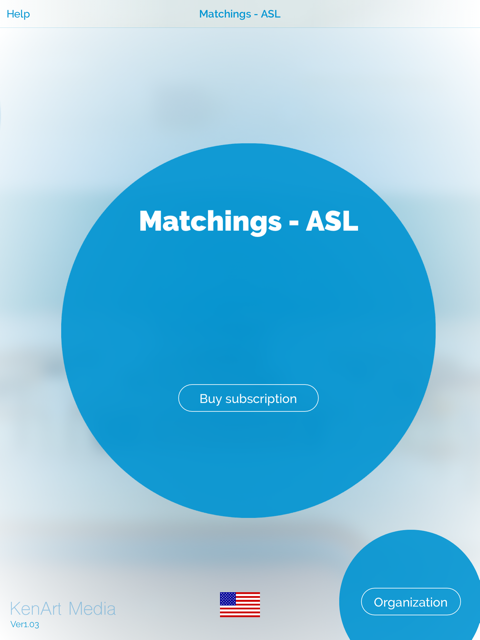
Step 1. The first thing you do (if you don’t want to subscribe) is to create an Organization. Click in the lower right corner.
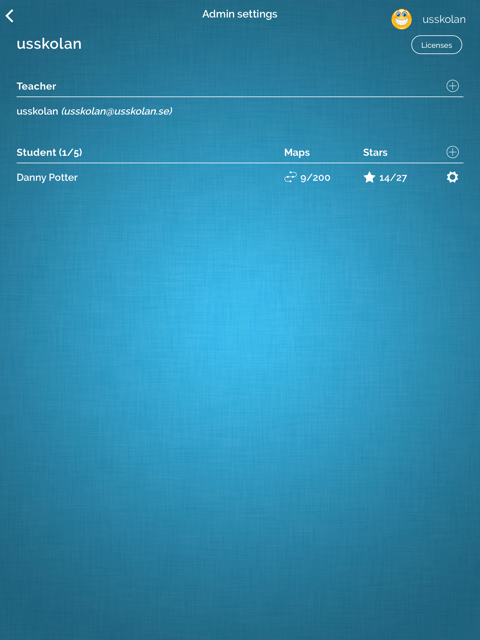
Step 2. Register your Organization, eg. your school, preschool, class. Remember your password that you need to be able to log in again.
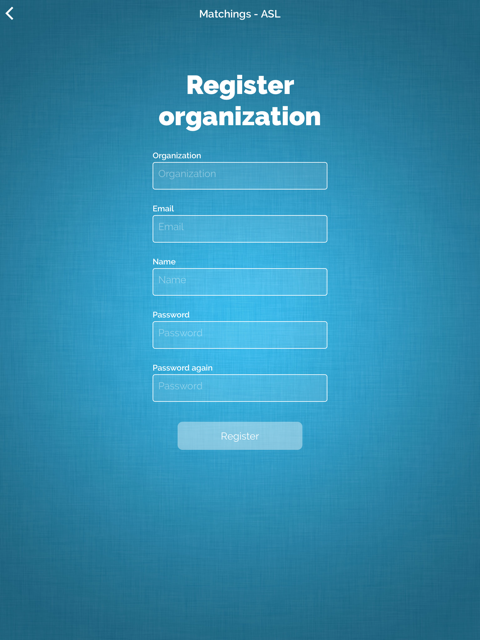
Step 3. You have now created an Organization.To be able to register students, you must have a license key. Click Licenses at the top right.
[/vc_column_text][/vc_column][/vc_row][vc_row css=”.vc_custom_1552820808185{background-color: #262626 !important;}”][vc_column][vc_column_text css_animation=”fadeInLeft” css=”.vc_custom_1551761290594{padding-left: 6% !important;}”]
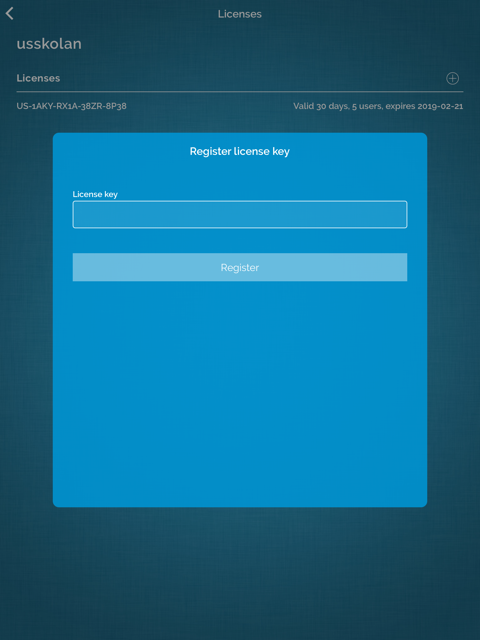
Step 4. Write or paste your license key that you have received on email and register. Select whether you want to activate the key now or later.
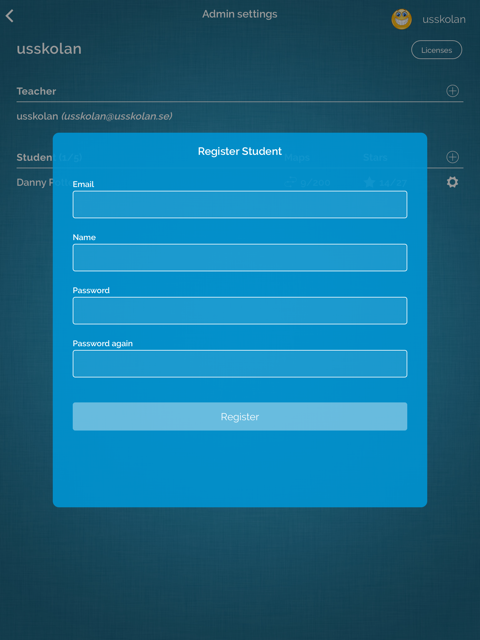
Step 5. Now you can register a student with email address and password. Give the user all the information on a paper for an individual login.
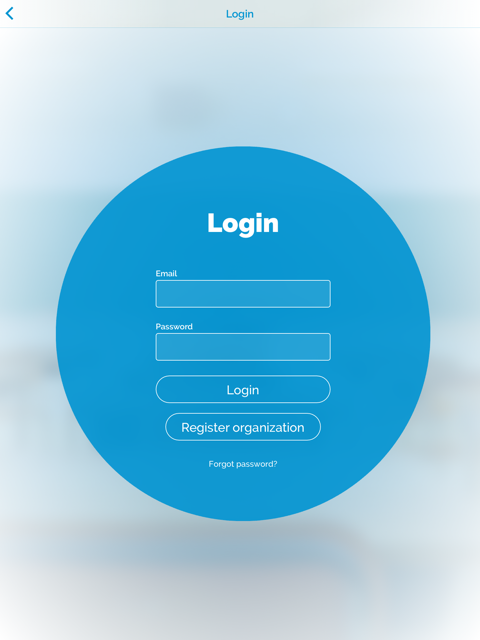
Step 6. Log out the organization and log in the user. It’s time to start “playing” by going to the settings and creating exercises.
[/vc_column_text][/vc_column][/vc_row][vc_row][vc_column][dfd_spacer screen_wide_resolution=”1280″ screen_wide_spacer_size=”50″ screen_normal_resolution=”1024″ screen_tablet_resolution=”800″ screen_mobile_resolution=”480″ screen_normal_spacer_size=”50″ screen_tablet_spacer_size=”50″ screen_mobile_spacer_size=”50″][dfd_heading content_alignment=”text-left” style=”style_01″ subtitle=”Click or drag to switch information…” title_font_options=”tag:h5″ subtitle_font_options=”tag:h3″][/dfd_heading][/vc_column][/vc_row][vc_row dfd_row_config=”full_width_content” css=”.vc_custom_1552820821107{background-color: #262626 !important;}”][vc_column][dfd_spacer screen_wide_resolution=”1280″ screen_wide_spacer_size=”50″ screen_normal_resolution=”1024″ screen_tablet_resolution=”800″ screen_mobile_resolution=”480″ screen_normal_spacer_size=”50″ screen_tablet_spacer_size=”50″ screen_mobile_spacer_size=”50″][vc_column_text]
[/vc_column_text][dfd_spacer screen_wide_resolution=”1280″ screen_wide_spacer_size=”100″ screen_normal_resolution=”1024″ screen_tablet_resolution=”800″ screen_mobile_resolution=”480″ screen_normal_spacer_size=”100″ screen_tablet_spacer_size=”100″ screen_mobile_spacer_size=”50″][/vc_column][/vc_row][vc_row][vc_column][dfd_spacer screen_wide_resolution=”1280″ screen_wide_spacer_size=”50″ screen_normal_resolution=”1024″ screen_tablet_resolution=”800″ screen_mobile_resolution=”480″ screen_normal_spacer_size=”50″ screen_tablet_spacer_size=”50″ screen_mobile_spacer_size=”50″][dfd_heading content_alignment=”text-left” style=”style_01″ subtitle=”Info – Help – Tips” title_font_options=”tag:h5″ subtitle_font_options=”tag:h3″][/dfd_heading][/vc_column][/vc_row][vc_row dfd_row_config=”full_width_content_paddings” css=”.vc_custom_1552820831845{background-color: #262626 !important;}”][vc_column][dfd_spacer screen_wide_resolution=”1280″ screen_wide_spacer_size=”50″ screen_normal_resolution=”1024″ screen_tablet_resolution=”800″ screen_mobile_resolution=”480″ screen_normal_spacer_size=”50″ screen_tablet_spacer_size=”50″ screen_mobile_spacer_size=”50″][button_gradient button_text=”PDF Info” border=”yes” main_style=”style-2″ buttom_link_src=”url:https%3A%2F%2Fwww.kenartmedia.com%2Fus%2Fwp-content%2Fuploads%2F2019%2F01%2FHelp-Matchings.pdf|||” box_shadow=”box_shadow_enable:disable|shadow_horizontal:0|shadow_vertical:15|shadow_blur:50|shadow_spread:0|box_shadow_color:rgba(0%2C0%2C0%2C0.35)” hover_box_shadow=”box_shadow_enable:disable|shadow_horizontal:0|shadow_vertical:15|shadow_blur:50|shadow_spread:0|box_shadow_color:rgba(0%2C0%2C0%2C0.35)” text_color=”#ffffff” hover_text_color=”#ffffff” ic_color=”#262626″ border_color_from=”#ffffff” border_width=”1″ border_radius=”2″ hover_ic_color=”#262626″ border_color_to=”#ffffff”][dfd_spacer screen_wide_resolution=”1280″ screen_wide_spacer_size=”50″ screen_normal_resolution=”1024″ screen_tablet_resolution=”800″ screen_mobile_resolution=”480″ screen_normal_spacer_size=”50″ screen_tablet_spacer_size=”50″ screen_mobile_spacer_size=”50″][/vc_column][/vc_row]